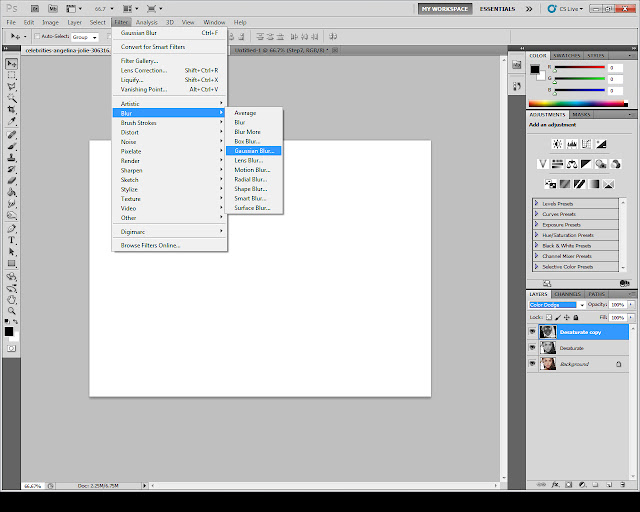Turn your photos into sketches in seconds with this tutorial:
 |
| Jessica Alba sketch done with this tutorial technique |
 |
| Gerard Butler sketch done with this tutorial technique |
Original image:

Tutorial result:
Hello and welcome to another Photoshop tutorial. Today we will learn how to turn any image into a nice looking sketch as you can see above. This tutorial is short, it has a few simple steps and I think that you won't have any problems following it. I'm using a photo of Angelina Jolie but you can use any image even if it doesn't represent a portrait.
So let's get started
Step 1: Open your image in Photoshop
Step 2: Duplicate your Background layer
To duplicate the Layer use CTRL+J shortcut or right click your Background layer and choose Duplicate image. Rename this layer Desaturate:
Step 3: Desaturate the duplicated layer
Press SHIFT+CTRL+U on your keyboard to desaturate our duplicated layer (Desaturate Layer). You should end up with a black and white image:
Step 4: Duplicate the desaturated layer
Press CTRL+J to duplicate the desaturated layer and rename this layer Invert:
Step 5: Invert the colors inside the new layer
Press CTRL+I to invert the colors inside the Invert layer:
Step 6: Set the inverted layer to Color Dodge
With the Invert layer selected, change its Blending mode to Color Dodge. This should turn all or most of your image to white:
Step 7: Apply a Gaussian Blur to the Invert layer
Inside the top menu go to Filter > Blur > Gaussian Blur and apply a blur of 8 pixels (depends on your image):
We can stop here if we are happy with the result or try to emphasize the effect a bit and add more shadows to the image. See the step below:
Step 8 (optional): Emphasize the sketch effect
Duplicate the Desaturate layer and move it on top of all our layers, set Layer Style to Pin Light
and lower the Opacity to 70% (depends on image) and you can also play with the Fill % under Opacity to achieve the result you like:
And that's all, now you can turn every image that you want into a sketch! Hope this tutorial helped. Feel free to comment or ask any question about this tutorial into the comment section below.
See you next time with another tutorial !